www.BillProduction.com
How test serial port by LoopBack method
With Hyper Terminal
Documentation: 27/10/2009
Our Internet site:
Email:
info@BillProduction.com
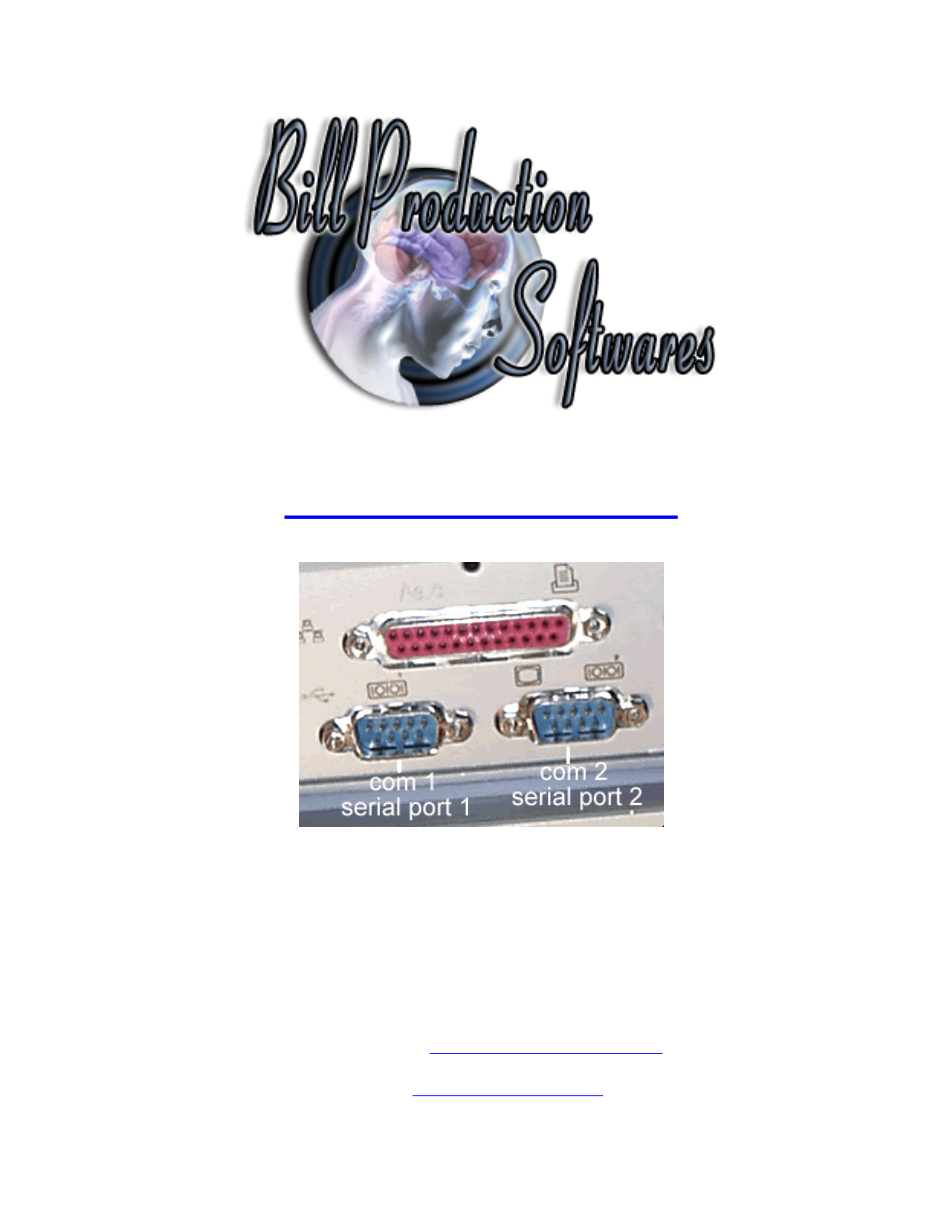
1
GENERAL INFORMATION
This documentation will help you to test your computer 'Serial port' by yourself. If some
hardware that use serial port connected to your computer does not function properly, comport
test is the First step that you should do as this method is Very Easy to Test it.
How to test serial port RS-232 Connection step-by-step ?
This is call a loop back test method. NO NEED Any Application Install on your Computer !!!
NO NEED any Hardware Interface on your Computer.
What is "Loop back test Method' ?
"Loop Back tests can be performed by connecting the transmitter on the device to the
receiver on the same device"
Why we should to do this method ?
When the interface hardware device have some problem occurs or hardware function not
properly. You can't test your Hardware because you don't sure computer port working
properly. This method is Easy way to Troubleshooting by yourself.
How to ?
This method will send and receive data in same port call 'LOOP BACK TEST'.
We use HyperTerminal Application to Send and receive data
Available in your standard application in Window XP.
Hardware Requirement (Nothing)
Application Requirement (HyperTerminal)
Skill Requirement (Nothing)
2
Use this documentation at your own risk
We take no responsibility for anything that happens to your equipment
Step #1
(Prepare)
Find something connect (Short or Link) your target com port (DB9 Pin) somebody call Serial
Port Pin 2-3. Shutdown your Computer Use it short Pin 2-3 (Pin 2-3 only - Be careful short
other Pin Use a bunch, or Paper clip).
Shutdown your Computer Use it short Pin 2-3
(
Pin 2-3 only
- Be careful short other Pin)
Pin 2-3 Short example
3
Step #2
(
Run Hyper Terminal program)
Start up the computer
Close all application
Run Hyper Terminal Software:
Start Menu > Program > Accessories > Communication > Hyper Terminal Program
If you don't see HyperTerminal Program got to Microsoft download and download it.
4
Step #3
(Hyper Terminal setup)
Enter in Connection name:
loopback test
5
Step #4
(Hyper Terminal connection setting)
Select target com port to test (
COM1, COM2, COM3, COM4 '
)
Use this configuration:
Bits per second:
2400
Data bits:
8
Parity:
None
Stop bits:
1
Flow Control:
None
6
Custom Application Development
With over 15 years of experience in successfully providing Custom Application Development
solutions for over 300 customers, we have honed our processes and skills to cater to your
specific business needs.
To request a feature, a Customize option or any kind of Software:
Contact by email:
info@billproduction.com
Step #5
(Test serial port)
Press any key ' on keyboard '
If what you type appear on your Hyper Terminal then your serial port working properly !
If you don't see what you type on Hyper Terminal screen then, shutdown the computer and
double check your Comport Pin 2-3 loopback.
Important: Don't short other pin
Test this method again
If the problem persist then your serial port is probably defect !
Call your computer reseller