Bill Redirect Application
and
National Control Devices
Products:
R4x and R8x Pro
RS-232 E3C Networkable Relay Controllers
(4-Relay Controllers and 8-Relay Controllers)
* To use
Relay Controllers 16 / 24… or do more, contact
info@billproduction.com
Hardware Controllers:
www.iorelay.com
Supported Operating Systems:
Windows 98,Me,2000,3000,XP,NT4, Vista.
This tutorial shows how you can opening/closing relays
with Bill Redirect application via a onscreen Virtual Keyboard buttons.
Use this documentation with the product : Bill Redirect Version 6.0C or more.
(Rev.: 23/04/2009)
Our Internet site:
Email:
info@BillProduction.com
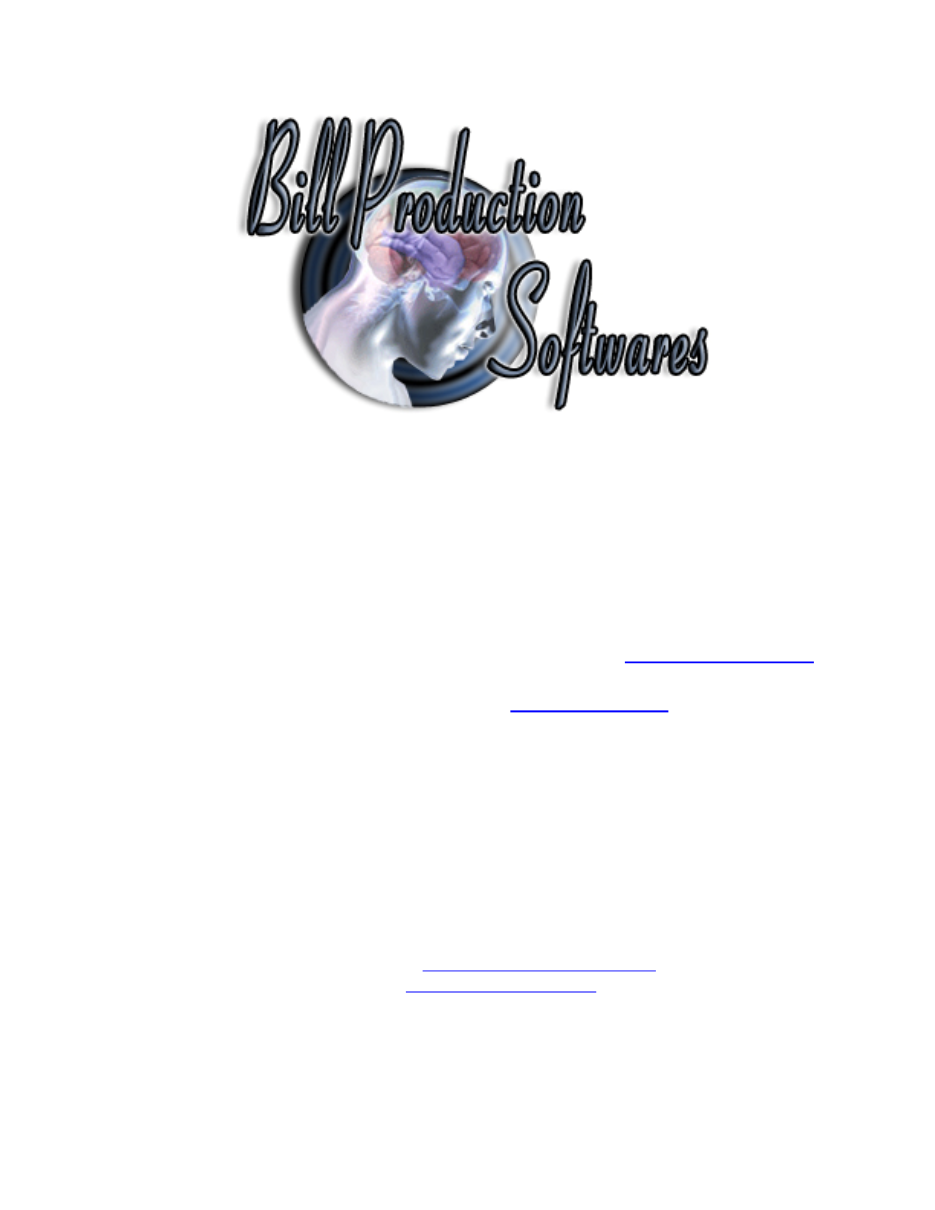
1
GENERAL INFORMATION
To configure this application you have to enter in the field password
www.billproduction.com
, In the
configuration options you have the possibility to change this password for what you want.
To close this
software, type END in the password field.
Application configuration and integration assistance
It's free, fast
(usually the same day)
, and efficient !
Submit your case to
info@billproduction.com
and receive a customized solution !
Custom Application Development
With over 15 years of experience in successfully providing Custom Application Development solutions for
over 300 customers, we have honed our processes and skills to cater to your specific business needs.
To request a feature, a Customize option or any kind of Software:
Contact by email:
info@billproduction.com
2
Step by Step Configuration
This tutorial shows how you can opening/closing relays
with Bill Redirect application via virtual keyboard buttons.
Hardware Controllers:
www.iorelay.com
Perfect to control door lock with, Bell, light,
motor, Cameras, Robot …
Step #1
(General)
Disable all except the
Serial Port
and
Virtual Keyboard
sections
Set the switch Serial Port to:
On
3
Step #2
(Serial Port Configuration)
Press on button Serial Port:
Configuration
Set the HandShaking to:
None
Activate the options:
DTR
a
nd
RTS
Enter the
Serial Port Number
where your Relay Controller is connected
If the back color field is GREEN, it’s because the COM is present and available.
Use this Serial Port Configuration:
Bauds:
9600
Parity:
None
DataBits:
8
Timeout:
.2
4
Commands to control Relays 1 to 8
* To use
Relay Controllers 16 / 24… or to do more, contact
info@billproduction.com
Description
Command
Relay #1 ON
{ASCII:248}{ASCII:254}{ASCII:8}
Relay #1 OFF
{ASCII:248}{ASCII:254}{ASCII:0}
Relay #2 ON
{ASCII:248}{ASCII:254}{ASCII:9}
Relay #2 OFF
{ASCII:248}{ASCII:254}{ASCII:1}
Relay #3 ON
{ASCII:248}{ASCII:254}{ASCII:10}
Relay #3 OFF
{ASCII:248}{ASCII:254}{ASCII:2}
Relay #4 ON
{ASCII:248}{ASCII:254}{ASCII:11}
Relay #4 OFF
{ASCII:248}{ASCII:254}{ASCII:3}
Relay #5 ON
{ASCII:248}{ASCII:254}{ASCII:12}
Relay #5 OFF
{ASCII:248}{ASCII:254}{ASCII:4}
Relay #6 ON
{ASCII:248}{ASCII:254}{ASCII:13}
Relay #6 OFF
{ASCII:248}{ASCII:254}{ASCII:5}
Relay #7 ON
{ASCII:248}{ASCII:254}{ASCII:14}
Relay #7 OFF
{ASCII:248}{ASCII:254}{ASCII:6}
Relay #8 ON
{ASCII:248}{ASCII:254}{ASCII:15}
Relay #8 OFF
{ASCII:248}{ASCII:254}{ASCII:7}
All Relay ON
{ASCII:248}{ASCII:254}{ASCII:30}
All Relay OFF
{ASCII:248}{ASCII:254}{ASCII:29}
5
Step #3
(Virtual Keyboard 2 buttons example)
This step show how with two virtual buttons you can open and close the Relay #1
Press on button:
Configuration
Enable the option:
User movable
Press on button:
Add
Press again on button:
Add
Enter in field “Button Text” :
Relay 01 ON
Enter in field “String to send … is push” :
{ASCII:248}{ASCII:254}{ASCII:8}
Enter in field “Button Text” :
Relay 01 OFF
Enter in field “String to send … is push” :
{ASCII:248}{ASCII:254}{ASCII:0}
6
Step #4
(Virtual Keyboard 1 button example)
This step show how with one virtual button you can open the Relay #2 when the first
time this button is pressed and close this really when it’s pressed again
Press on button:
Add
Enter in field “Button Text” :
Relay 02 ON/OFF
Enter in field “String to send … is push” :
{EV1}{ASCII:248}{ASCII:254}{ASCII:9}{TX_BUTTON_TXT[02,Relay 02
ON]}{EV1}{EV2}{ASCII:248}{ASCII:254}{ASCII:1}{TX_BUTTON_TXT[02,Relay 02 OFF]}{EV2}
7
Step #5
(Virtual Keyboard 1 button second example)
This step show how with one virtual button you can open the Relay #3 when the
button is pressed and close this relay when it is released.
Press on button:
Add
Enter in field “Button Text” :
Relay 03 ON/OFF
Enter in field “String to send … is push” :
{*P}{ASCII:248}{ASCII:254}{ASCII:10}{TX_BUTTON_TXT[03,Relay 03
ON]}{*P}{*R}{ASCII:248}{ASCII:254}{ASCII:2}{TX_BUTTON_TXT[03,Relay 03 OFF]}{*R}
Press on button:
Save Configuration
Press on button:
Minimize to Tray Icon
TEST
8
For more documentation visit:
If a problem persist use the
Application configuration and integration assistance
It's free, fast, and efficient !
Submit your case to
info@billproduction.com
and receive a customized solution !
9
PERSONALIZE
You can personalize our application with your company name, logo, skins, password, directory.
..
With this
possibility you can distribute our application with your company information !
The end user, will think that
you are the creator of this application !
- To Extract the current configuration setting, just type in the field password:
SAVE_SKIN
- After this action, a message box appear to indicate where is the configuration.
- Now you can modify this configuration files for what you want (Skin*.*).
- To re-load your skin modification type in the password field:
LOAD_SKIN
*At startup our application load automatically your configuration
*To open the mouse position monitor, type MOUSE in the field password and move the main window in the left top corner.
How change the default configuration directory:
*By default the configuration of our application is in the directory: C:\BillProduction.CFG\
To change this directory:
- In the same directory that our .exe application or in your C:\ modify the file:
BPCFGDIR.TXT
* This file contain the default configuration directory.
* Several BillRedirect softwares in differents computers, can use the same directory over the network. If the
configuration changed in a computer, then other computers automatically synchronize in the next 5
seconds.
All the configuration is by default in C:\BillProduction.cfg\*.* then to duplicate the configuration from a computer to another,
just copy this directory.
* Don’t forget to close Bill Redirect on target computer before copy the configuration.
For more flexibility/options or an installation package build for your company:
info@BillProduction.com
*Also available on request, all our advertising (PDF format) are available in source mode (Document Word),
send your request by e-mail to:
info@BillProduction.com

