Documentation: 20/03/2010
Bill Redirect Application
How control any Windows programs with an Infrared
Remote Control
USB CELADON RCV-3000 Infrared Receiver
This Infrared Receiver recognize six of the most popular infrared code protocols used in infrared
remote controls:
NEC, RC5, Sony, Mitsubishi, Toshiba, Matsushita
and
any universal remote
w
hich can emulate one of these protocols.
Retail price: 49.95$ USD
(Approximately)
You must buy the USB RCV-3000 hardware directly from:
www.celadon.com
* You can order your RCV-3000 by phone: (408) 292-1755
* You can order your RCV-3000 by email: mgriswold@celadon.com
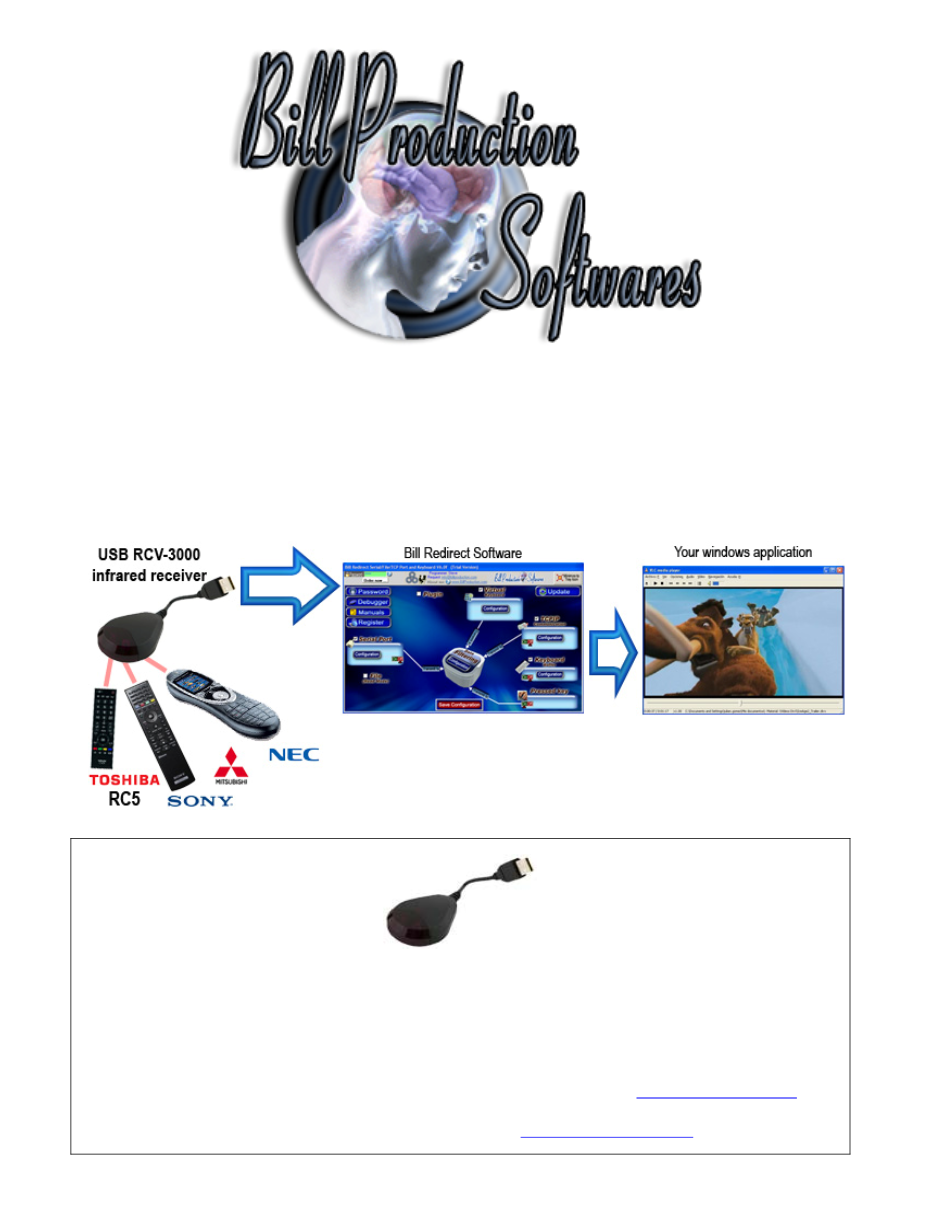
Use this documentation with the product : Bill Redirect 7.0B or more
To control any Windows programs with your iPod touch, iPhone or iPad use this link:
Our Internet site:
Email:
info@BillProduction.com
If a problem persist or to do more
use our
Application configuration and integration assistance
It's free, fast
(usually the same day)
, and efficient !
Submit your case to
info@billproduction.com
and receive a customized solution !
This documentation demonstrate how
you can control any Windows programs with a standard infrared remote controls.
First, must buy a '
USB CELADON RCV-3000 Infrared Receiver
'
Step #1
Download and install Bill Redirect application
Step #2
Disable all except the
Serial Port
and
Keyboard Buffer
section.
Set to
OFF
Serial Port, Pressed key and Keyboard Buffer
switchs
.
Step #3
Press on button:
Configuration
.
Enter the
Serial Port Number
that was assigned to your RCV-3000 Infrared USB Receiver.
*
You can press the pulldown button to see the serial ports available.
Use this configuration:
Bauds:
9600
Parity:
None
DataBits:
8
StopBits:
1
Timeout:
999.01
ETX:
10
Step #4
(found keys mapping)
Press on button:
Debugger
Point an infrared remote control to the 'Infrared Receiver' and press a button on the remote control.
At this moment if your remote brand is compatible with the receiver then you should see one or several
lines appear in the Debugger.
In our example I did the test with a Sony TV remote control and the button key '7' on the remote.
Take in note the code that corresponds to the button pressed on the remote.
The Code is between 'RXSERIAL:' and '= DEC:' in our example screenshot the code is
S0106
Step #5
(Add keys action)
Press on:
Configuration
Press on button:
ADD
In the field 'Search' enter:
S0106
*The string S0106 is the code took in note before.
*Replace the code S0106 by your noted code.
In the field
'Replace by'
enter the action you want for that key:
{TX_KEYB[7{ENTER}]}
*You can replace the sequence
7{ENTER}
by the action you want
Example to simulate the hot key ALT Z use this syntax:
{TX_KEYB[{ALT}z]}
Example to move the mouse cursor to the left use this syntax:
{MOUSE_ACTION[-500, 0,CURRENT,NO_ACTION]}
Example to simulate Left Arrow use this syntax:
{TX_KEYB[{LEFT}]}
Example to simulate 7 TAB in a specific application use this syntax:
{APP[my application]}{TX_KEYB[7{TAB}]}
Enter the title of the window where you want redirect the data
* You can enter just a part of the title, for example if the title is '
my application software
' you can
enter just a part of the title for example:
my application
To see all possible keyboard actions please consult the application manual
*Section: POSSIBLE COMMANDS SECTION (continuation) Keyboard buffer output, possible values)
You can also with a remote control and Bill Redirect software:
Control: File, TCP, UDP, Excel, Display information and more !
To define supplemental infrared remote key re-do the step #4 and #5
Press on button:
Save Configuration
TEST
Optional Step #6
(Do this step if your remote use the
protocol NEC
)
The NEC protocol may also use a "simple repeat" code for a key that is held down (indicates the
same infrared code is being sent repeatedly). The simple repeat format is: "
N!
", where "
N
" is the
NEC identifier and "
!
" is the simple repeat command.
Press on:
Configuration
Press on button:
ADD
In the field 'Search' enter:
N!
In the field
'Replace by'
enter the action you want for that key:
LST_TXCMD
To add a key that should
not be repeated
use the command
{TX_LSTCMD[]}
:
Example:
Press on button:
ADD
In the field 'Search' enter:
N6E9109
*The string N6E9109 is the code took in note before.
*Replace the code N6E9109 by your noted code.
In the field
'Replace by'
enter the action:
{TX_KEYB[{ALT}z]}
{TX_LSTCMD[]}
Press on button:
Save Configuration
TEST
For more documentation visit:
If a problem persist or to do more
use our
Application configuration and integration assistance
It's free, fast
(usually the same day)
, and efficient !
Submit your case to
info@billproduction.com
and receive a customized solution !
For more flexibility/options or an installation package build for your company:
info@BillProduction.com
*Also available on request, all our advertising (PDF format) are available in source mode (Document Word), send your
request by e-mail to:
info@BillProduction.com