Bill Redirect
Send data directly in a field of another application
Documentation: 05/11/2008
Use this documentation with the product : Bill Redirect 5.0J and more
Application configuration and integration assistance
It's free, fast, and efficient !
Submit your case to
info@billproduction.com
and receive a customized answer !
Our Internet site:
Email:
info@BillProduction.com
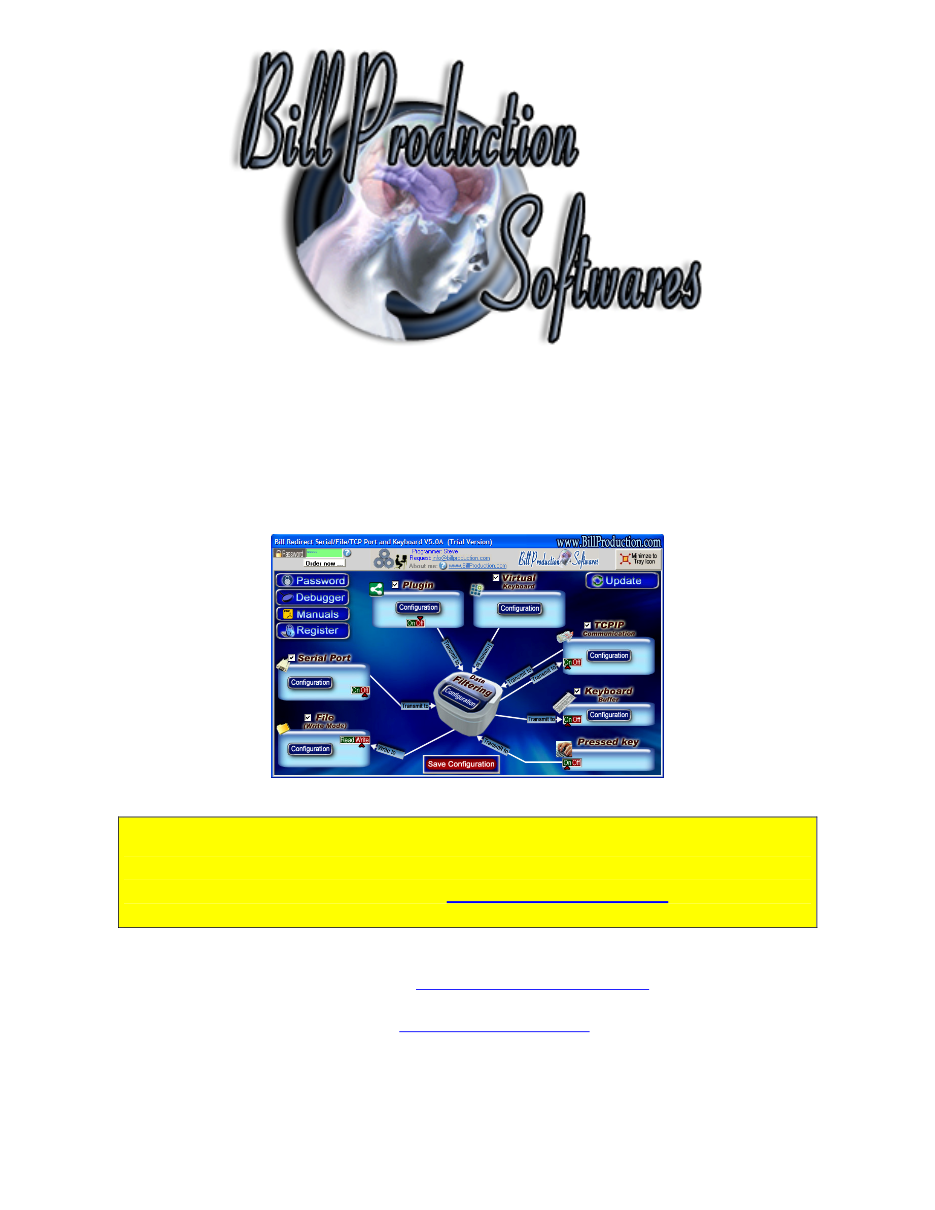
This documentation demonstrate
How you can redirect the serial port data directly in a field of another application
Step #1
Download and install Bill Redirect application
Step #2
Disable all except the Serial Port section.
Set the Switch to OFF
Step #3
Type in the password field:
FFINDER
To open this FIELD FINDER window:
Step #4
Press on your:
Start Menu
Step #5
At this moment you can see the Taskbar fields.
Press on button:
to find the field Start
The Field number
304
appear on your
Start Button.
* Depending on your windows version, this number can change.
The Taskbar title is:
<65654>
* Depending on your windows version, this number can change.
Step #6
Press on button:
Configuration
.
Enter the
Serial Port Number
where your peripheral is connected.
Chose the good:
Bauds, Parity and DataBits
Step #7
Press on button:
Configuration
Press on button:
Add
Enter in this field:
{SERIAL_RX}
Enter in this field:
{TX_FIELD[
<65654>
,
304
,RX_DATA]}
<65654> is the window title and 304 the field number, found in Step #5
Step #7
Press on button:
Add
Enter in this field:
13
Press on button:
Add
Enter in this field:
10
At this Step:
- All data received by your Serial Port appear on your Start Button.
Do the same steps to redirect the Serial Data to your application !
Step #8
Press on button:
OK
Press on button:
Save Configuration