Bill Redirect
Send AWID proximity cards number
directly in your existing application application
Documentation: 24/02/2013
Use this documentation with the product : Bill Redirect 5.0J and more
Awid proximity reader Software:
Email:
info@BillProduction.com
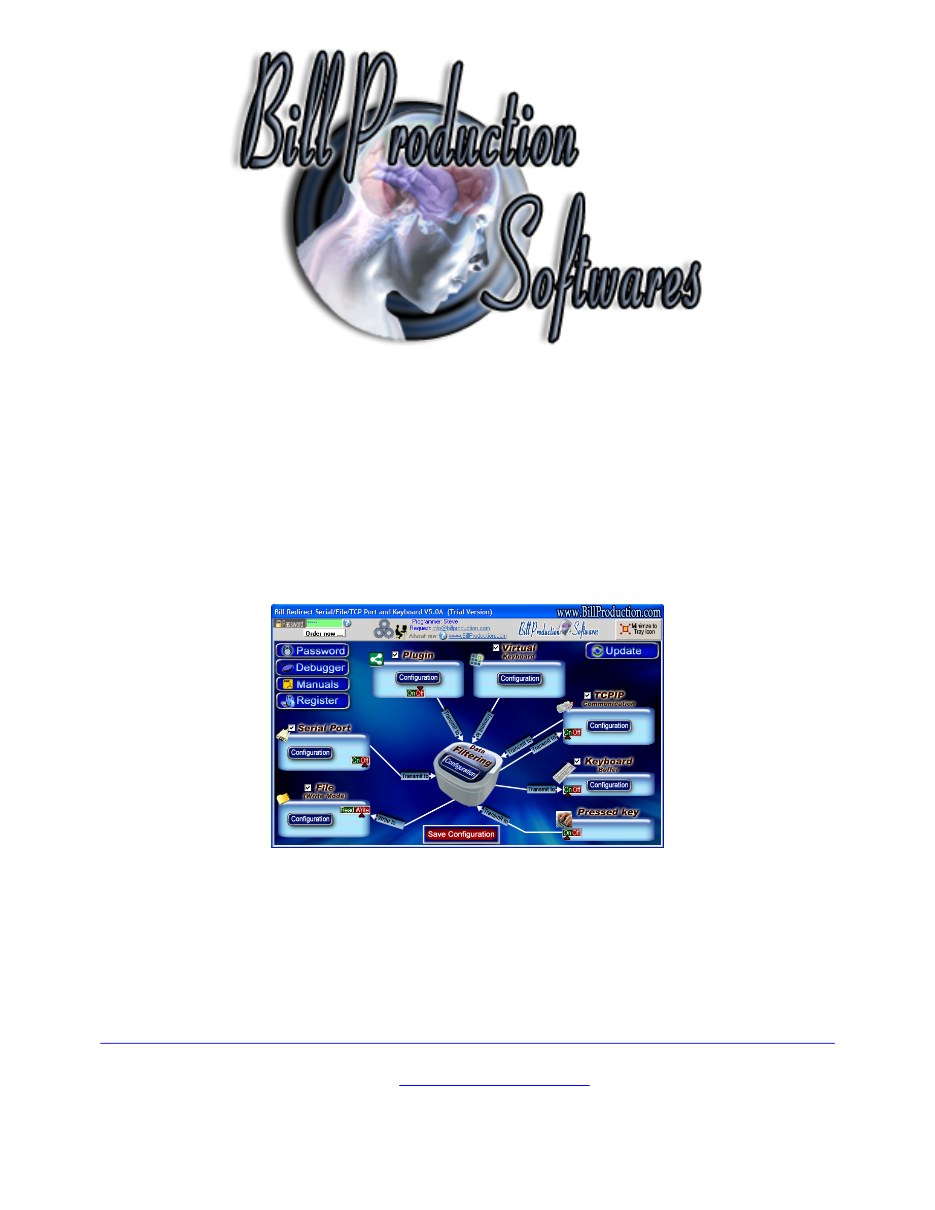
This documentation demonstrate how
send AWID proximity cards number
directly in your existing application application
The following instructions apply to all of AWID's proximity readers.
Step #1
Download and install Bill Redirect application
Step #2
Disable all except the
Serial Port
and
Keyboard Buffer
section.
Set to
OFF
Serial Port and Pressed key
switch
.
Step #3
Press on button:
Configuration
.
Enter the
Serial Port Number
where your AWID reader is connected.
Serial Port Configuration:
Bauds:
9600
Parity:
None
Databits:
8
StopBits:
1
Timeout:
.2
Step #4
Press on button:
Configuration
Press on button:
Add
Enter in this field:
{SERIAL_RX}
Enter in this field:
{CNV_AWID[RX_DATA,1]}
To only receive the 5 digits number without the facility code use this syntax:
{CNV_AWID[RX_DATA,0]}
To send AWID proximity cards number directly in a field of another application and press on a
button, use the command
TX_FIELD
and
CLICK_BUTTON
commands.
Example
At Step #4:
{TX_FIELD[AppName,22,{CNV_AWID[RX_DATA,1]}]}{CLICK_BUTTON[AppName,131]}
For more information, consult the product manual:
Step #5
Press on button:
OK
Press on button:
Save Configuration
TEST
If a problem persist or to do more
use our
Application configuration and integration assistance
It's free, fast
(usually the same day)
, and efficient !
Submit your case to
info@billproduction.com
and receive a customized solution !