Bill DDE Excel over Ethernet
Version 1.0P and more
Documentation: 05/08/2013
Our Internet site:
Email:
info@BillProduction.com
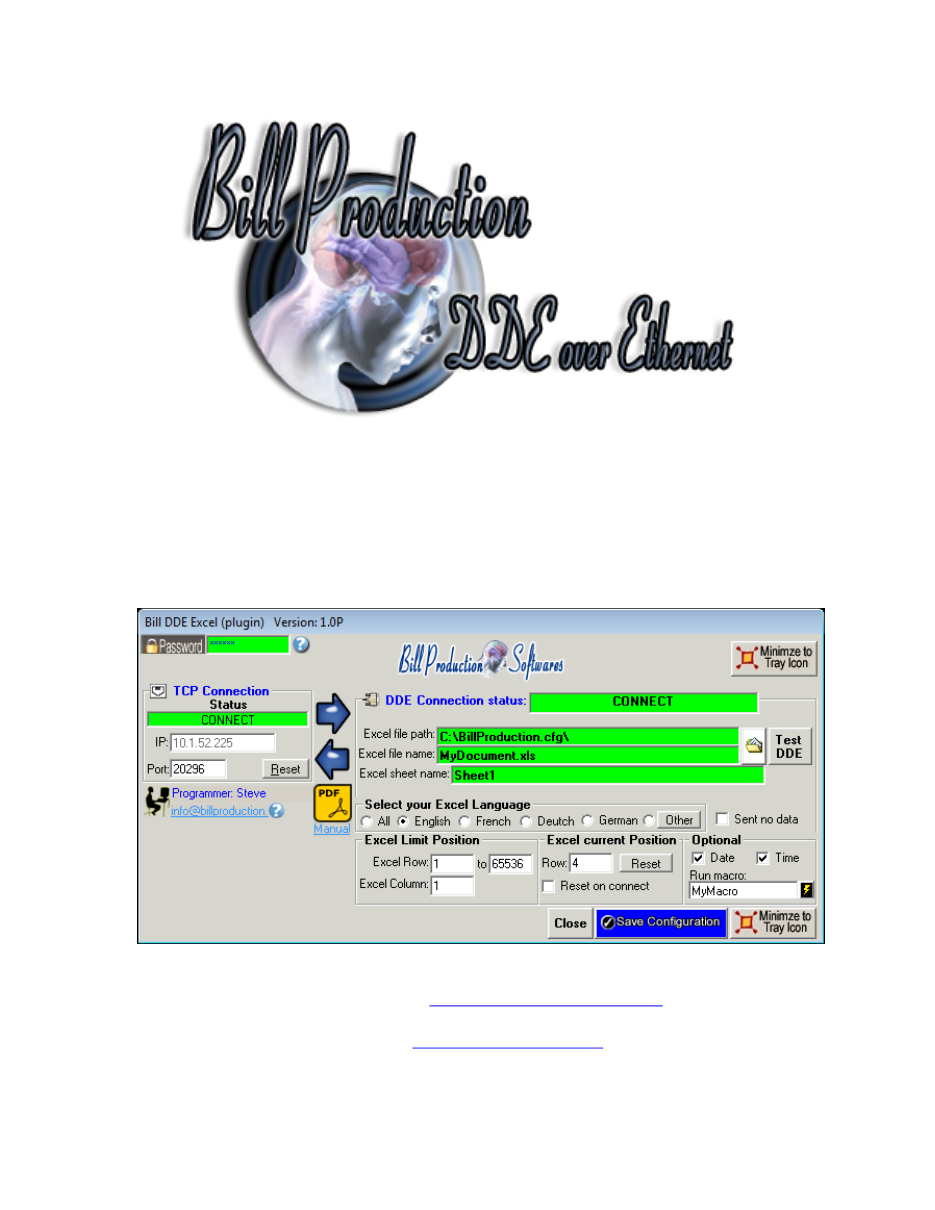
1
SOFTWARE
DESCRIPTION
This free resident plugin software, create a real-time connection
between Bill Redirect Application and your Microsoft Excel. With this
solution, you can connect a peripheral and receive/send data directly
in your Microsoft Excel.
Supported Operating Systems:
Windows 98,Me,2000,3000,XP,NT4,Vista, Windows 7, Windows 8
Simply the best Excel DDE VBA application available !
2
GENERAL INFORMATION
* This free plugin work with Bill Redirect version 3.0A and more.
To configure this application you have to enter in the field password
www.billproduction.com
In Bill Redirect application configuration options you have the possibility to change this
password for what you want.
To use some Plugin Excel, you must start some instance of the software.
Use this syntax:
BillDDEOverEthernet.exe /#INSTANCE_NAME#
Each instance can have a different configuration !
Example: Create a Shortcut instance
Scanner_001
- Create a shortcut on your desktop to start Bill Redirect application
Shortcut properties:
- In the first field (Target) enter:
"C:\Program Files\BillProduction\Bill DDE over Ethernet\BillDDEOverEthernet.exe" /#Scanner_001#
- Start our application with this shortcut
Example: Create a Shortcut instance
Scanner_002
- Create a shortcut on your desktop to start Bill Redirect application
Shortcut properties:
- In the first field (Target) enter:
"C:\Program Files\BillProduction\Bill DDE over Ethernet\BillDDEOverEthernet.exe" /#Scanner_002#
- Start our application with this shortcut
Don't forget to push the Save Configuration button to save your current setting.
Custom Application Development
To request a feature, a Customize option or any kind of Software:
Contact by email:
info@billproduction.com
3
SOFTWARE DESCRIPTION
The TCP Connection Status:
CONNECT, The connection is establish with Bill Redirect software.
RESET, Reset the TCP connection.
ERROR, Can't establish the connection.
You can see the error if you place your mouse cursor to the status field
.
LISTEN, The TCP port wait until the application Bill Redirect open the connection.
The IP:
In this field you can see the IP address of your computer.
The Port:
In this field enter the TCP PORT.
The button Reset:
Press on this button to reset the TCP communication.
The DDE Connection status:
CONNECT, The DDE connection is establish.
Path Error, The 'Excel file path' does not exist.
File Name Error, The 'Excel file name' does not exist.
Sheet Name Error, Excel is not open or the 'Excel sheet name' does not exist.
The Excel file path:
In this field enter the directory where your Excel file is.
*If the back color field is GREEN, it's because this directory exist.
The Excel file name:
In this field enter the file name of your Excel file (.XLS file).
*If the back color field is GREEN, it's because this directory exist.
The Sheet name:
In this field enter the name of your Excel Sheet.
*Usually the name is:
Sheet1
or in French
Feuil1
*If the back color field is GREEN, it's because this directory exist and Excel is open.
4
SOFTWARE DESCRIPTION
(Continuation)
The button Test DDE:
Use this button to test the communication between this application and your Excel
The Excel Limit Position:
Use this section to specified where the information are sent in your Excel:
-
Excel Row:
First row where the data is sent.
-
to:
The Last row where the data is sent.
-
Excel Column:
The column where the data are sent.
* When the data reached the last row, it return to the first line.
The Excel current Position:
You can see in this section where the next data will be sent
* You can change or reset this position.
The Optional:
Date: Activate this option to send the Date Stamp to Excel.
Time: Activate this option to send the Time Stamp to Excel.
The button Close:
To close this software.
The option Reset on connect:
Enable this option to automatically reset Excel row position when the connection is establish with the
Excel sheet.
The option Run macro:
In this field enter your VBA macro name. The application call your macro after each data reception.
* Use the 'lightning' button at right
to test your macro.
The option Sent no data:
Enable this option only for special configuration.
5
CONFIGURATION
To connect a peripheral and receive the data in Excel
Use this configuration:
Use this configuration if you run Bill Redirect on a computer and the
Excel Plugin on another computer
:
- Section KEYBOARD BUFFER: Set the switch to: OFF
- Section 'Plugin' set the switch to: On
- Section 'Plugin' press on the button 'Configuration'
- At question #1 IP enter the IP address that you can see in the application
'Bill DDE (plugin)'
- At question #2 Port enter the same port number that you use in the application
'Bill DDE (plugin)'
Use this configuration if you run Bill Redirect and the
Excel Plugin on the same computer
:
- Section KEYBOARD BUFFER: Set the switch to: OFF
- Section 'Plugin' set the switch to: On
- Section 'Plugin' press on the button 'Configuration'
- At question #1 IP enter:
127.0.0.1
- At question #2 Port enter the same port number that you use in the application
'Bill DDE (plugin)'
Microsoft Excel configuration:
- Open Microsoft Excel software.
- Save the default Excel document to a directory.
*Example: C:\BillProduction.CFG\BillRedirect.xls
Bill DDE (plugin) configuration:
- Excel file path: Enter the directory where your Excel file is.
- Excel file name: Enter the Excel file name document.
- Excel sheet name: Enter the Excel sheet name.
- Press the button: Test DDE, to test the communication with your Excel
* You can use Bill Redirect and the plugin on the same computer.
* You can use Bill Redirect on a computer and the plugin on another computer.
* Don't forget to push the Save Configuration button to save your current setting.
Bill Redirect
Bill DDE (plugin)
6
Excel VBA
To send data command from Excel to Bill Redirect peripheral use this VBA source in your Excel:
ChannelNumber = DDEInitiate("BPEXCEL", "BPEXCEL")
DDEExecute ChannelNumber, "
{TX_SERIAL[Hello Word !{ASCII:13}]}
"
DDETerminate ChannelNumber
'** Replace the command
{TX_SERIAL[Hello Word !{ASCII:13}]}
by the command you want
Use the manual to see all the commands available:
7
Bill Redirect Data Filtering Configuration
Use the manual to see all the commands available:
To add a rule in Bill Redirect
Press on:
Configuration
Press on button:
ADD
If your devices send many data separated by a character.
To receive data in Excel in different columns.
Example: If the character that separates the data is a comma
Enter in field
Search
Enter in field
Replace by
,
{ASCII:9}
If your devices send many data at different position in the string.
To receive data in Excel in different columns.
Example: If the first data is at position 1 to 9 the second at position 10 to 13 and the third at position 14 to 22
Enter in field
Search
Enter in field
Replace by
{ALL_RX}
{STRING_MID[RX_DATA,1,9]}{ASCII:9}{STRING_MID[RX_DATA,10,4]}{ASCII:9}{STRING_MID[RX_DATA,14,9]}
8
For more documentation visit:
If a problem persist or to do more
use our
Application configuration and integration assistance
It's free, fast
(usually the same day)
, and efficient !
Submit your case to
info@billproduction.com
and receive a customized solution !
9
For more flexibility/options or an installation package build for your company:
info@BillProduction.com