Virtual Serial Port over Ethernet
with HWgroup VSP
Documentation: 25/02/2014
Using HW VSP powered by HW group
Free HW Virtual Serial Port:
Bill Redirect Software:
Email:
info@BillProduction.com
Bill Redirect data filtering
analyze and convert the protocol
HWgroup
Virtual Serial Port
Your application application
RS-232 Device
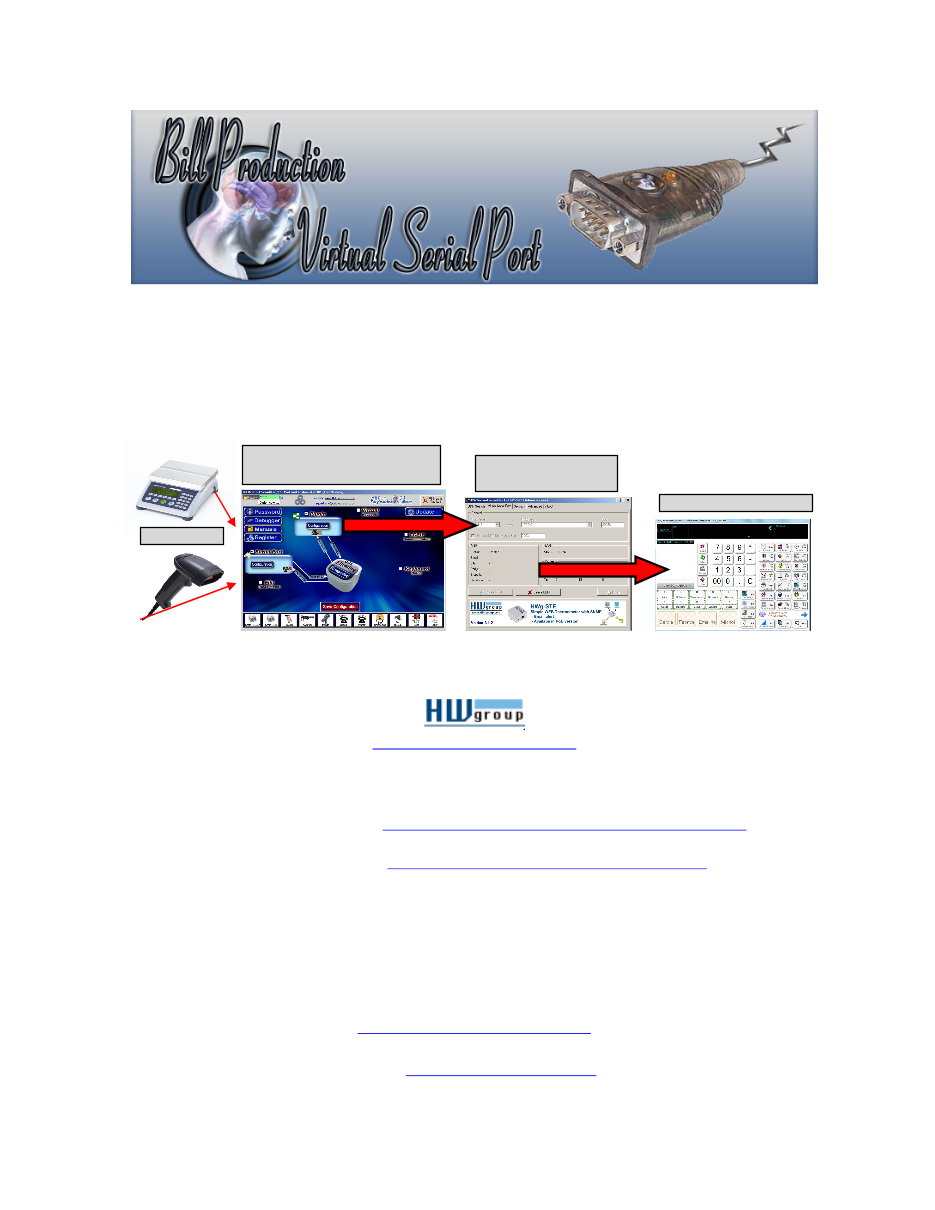
1
SOFTWARE
DESCRIPTION
This free resident HW Virtual Serial Port application create a Virtual Serial Port that
you can open with your current application software. This Virtual Serial Port
communicate with Bill Redirect via a TCP connection.
How create a Virtual Serial Port with
to monitored, spy, listen, edit, send to a
file, filtering, analyze and/or convert the data protocol received from your
peripheral.
Supported Operating Systems:
Windows 98,Me,2000,3000,XP,NT4,Win7 (32/64 bits),Win8 (32/64 bits)
2
GENERAL INFORMATION
* The free HW Virtual Application work's with Bill Redirect version 8.0V and more.
Don't forget to push the Save Configuration button to save your current setting.
To configure Bill Redirect application you have to enter in the field password
www.billproduction.com
, In the
configuration options you have the possibility to change this password for what you want.
To close the
software, type
END
in to the password field.
If a problem persist or to do more
use our
Application configuration and integration assistance
It's free, fast
(usually the same day)
, and efficient !
Submit your case to
info@billproduction.com
and receive a customized solution !
3
CONFIGURATION
To connect your application with HW Virtual Serial Port
to filtering, analyze and convert the data protocol with Bill Redirect software.
4
Step #1
(General configuration)
First close your application application that use the serial port where your peripheral is connected.
Download and install Bill Redirect application
8.0V or more
:
*To access the configuration, enter the 'Password' field:
www.billproduction.com
Disable all sections except:
Plugin
and
Serial Port
In '
Plugin
' set the switch to:
On
In '
Serial Port
' set the switches to:
On
5
Step #2
(Serial port configuration)
Press on button:
Configuration
Enter the
Serial Port Number
where your Peripheral is connected.
* If the back color field is GREEN, it's mean
the COM is present and available.
Enter the configuration of your Scale in fields
Bauds
,
Parity
and
Databits
* Important: Enter the configuration that is configured
in your scale
Enter in field
Timeout
:
.3
Leave blank the field:
ETX
Set the
HandShaking
to:
None
Activate the options:
DTR
a
nd
RTS
Press on button:
Save Configuration
6
Step #3
(Plugin configuration)
Press on button:
Configuration
Enter in field:
FULL127.0.0.1
Press on button:
OK
Enter in field:
20296
Press on button:
OK
7
Step #4
(HWgroup Virtual Serial Port Setting)
Download and install HWgroup Virtual Serial Port software:
Select the section:
Settings
To edit the configuration press on button:
Login
Uncheck all except:
'
Create VSP Port when HW VSP Start-up
'
TCP Server Mode
'
Connect to Device event if Virtual COM is closed
Press on button:
Save Settings to INI file
8
Step #5
(HWgroup Virtual Serial Port Configuration)
Select the section:
Virtual Serial Port
Select the COM you want create:
COM'
*** This COM will be used by
your application
.
In field 'IP Address' enter:
127.0.0.1
In field 'Port' enter:
20296
Press on button:
Create COM
Return in section
Settings
and press on button :
Save Settings to INI file
9
Web:
www.BillProduction.com
Email:
info@BillProduction.com
Step #6
(Your application software' Configuration)
Start your application application
In your Application Software, change the Serial Port Number to:
Use the Virtual Serial Port Created at 'Step #5' COM??
At this step the communication pass through our application Bill Redirect and the data can be:
filtered, analyzed and converted' via the section:
Data Filtering Configuration
For more information about available command use Bill Redirect Instruction manual:
If a problem persist or to do more
use our
Application configuration and integration assistance
It's free, fast
(usually the same day)
, and efficient !
Submit your case to
info@billproduction.com
and receive a customized solution !