Bill Redirect
Send data directly in your Microsoft Access
Documentation: 18/11/2008
Use this documentation with the product : Bill Redirect 5.0J and more
Application configuration and integration assistance
It's free, fast, and efficient !
Submit your case to
info@billproduction.com
and receive a customized answer !
Our Internet site:
Email:
info@BillProduction.com
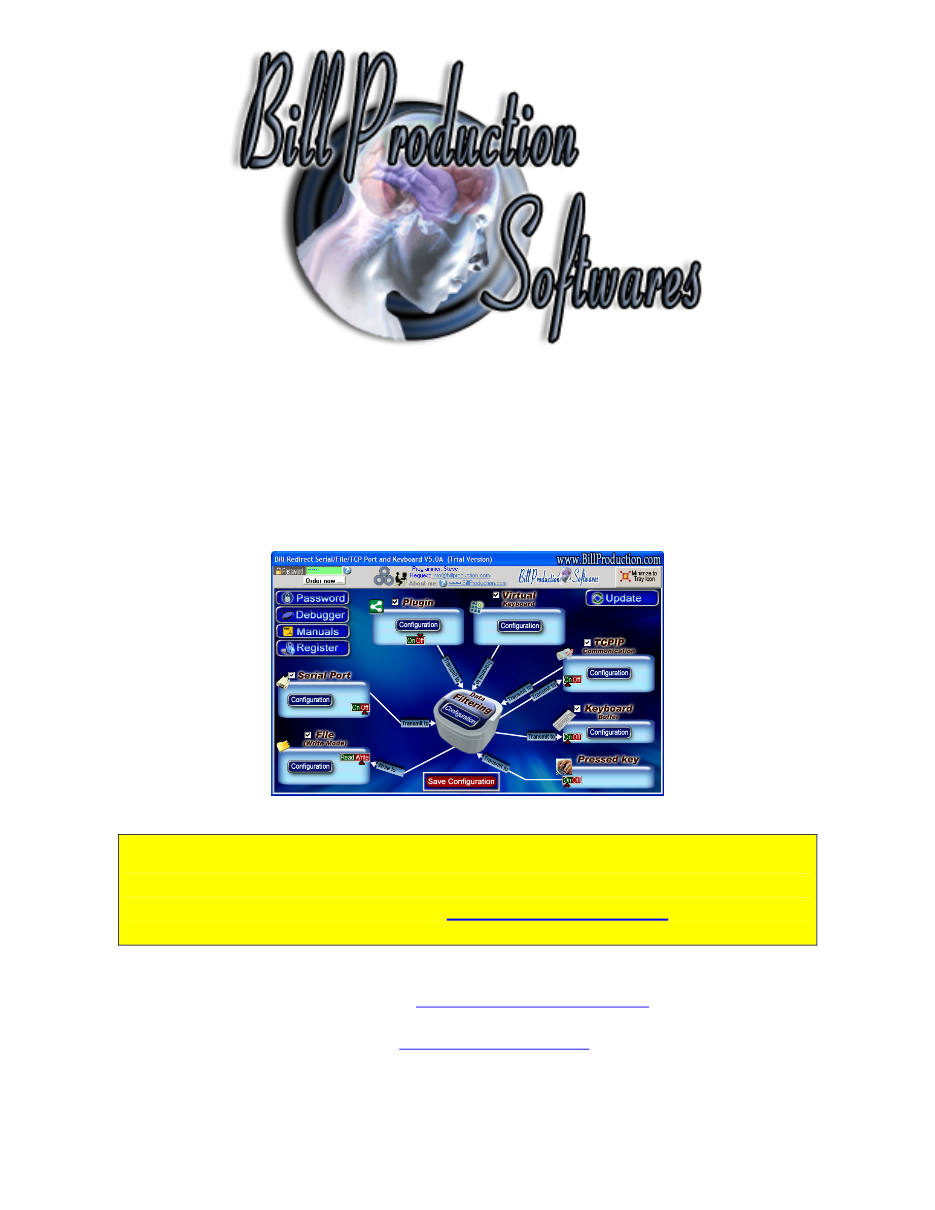
This documentation demonstrate how
Bill Redirect can sent Serial Scanner
(Barcode, Proximity, scale' )
Reader
numbers directly in Microsoft Access
Step #1
Download and install Bill Redirect application
Step #2
Disable all except the
Serial Port
and
File
section
Set the Serial Port switch to:
OFF
Set the File switch to:
Write
Step #3
Press on button:
Configuration
Enter the
Serial Port Number
where your Peripheral is connected
Chose the Serial Port Configuration corresponding to your peripheral
If the data sent by your peripheral ends with a [ENTER], then enter
13
in the optional field
otherwise leave it blank
Step #4
Press on button:
Configuration
In the field 'File:' enter:
C:\BillProduction.cfg\DATETIMESEQ.OUT
Press on button:
OK
Press on button:
Save Configuration
Step #5
Microsoft Access Configuration
You can download this example via this link:
(MS Access 2003 and more)
The following demonstrates how you can receive Bill Redirect data in Microsoft Access via a timer.
1.
Create a sample database
Sample.mdb
2.
Create a table with 3 fields:
Field Name
Data Type
ID_Barcode
Text
ID_Date
Date/Time
ID_Time
Date/Time
Save this Table to:
BillRedirect
* Important: Use no Primary Key !
3.
Create a new form and open it in 'Design view'
4.
Add on this form 3 Text Box:
5.
Set Form properties Data / Source:
BillRedirect
Each Text Box Properties
Name
Data / Control Source
TextBoxBarcode
ID_Barcode
TextBoxDate
ID_Date
TextBoxTime
ID_Time
Form example
At this step if your configuration is correct
you can see the data received by your serial peripheral appear in Microsoft Access
For more information, consult the product manual:
Application configuration and integration assistance
It's free, fast, and efficient !
Submit your case to
info@billproduction.com
and receive a customized answer !
Step #6
6.
Insert the following source code:
Private Sub Form_Load()
Me.TimerInterval = 100
End Sub
Public Sub Form_Timer()
Call RX_BillRedirect
End Sub
Public Sub RX_BillRedirect()
On Error GoTo BillRedEnd
Const TheDirectory = "c:\BillProduction.cfg\"
Dim TheFile As String
Dim TheData As String
TheFile = Dir(TheDirectory & "*.OUT")
If TheFile <> "" Then
Open TheDirectory & TheFile For Input As #1
Line Input #1, TheData
'The data is in the variable: TheData
'...HERE.
.. ADD COMMANDS TO APPEND DATA TO YOUR TABLE
'----[Example]--------------------------------------------
DoCmd.GoToRecord , , acNewRec
TextBoxBarcode.SetFocus
TextBoxBarcode.Text = TheData
TextBoxDate.SetFocus
TextBoxDate.Text = Date
TextBoxTime.SetFocus
TextBoxTime.Text = Time
'----[Example]--------------------------------------------
Close #1
Kill TheDirectory & TheFile
End If
Exit Sub
BillRedEnd:
Debug.Print Err.Description
Close #1
End Sub
7.
Close and save the form
8.
Open the form in mode 'Form View'